cPanel allows for the filtering of emails based on keywords. This feature can be can accessed by entering the Email Filters option on the cPanel menu.
Image may be NSFW.
Clik here to view.
This will bring you to the Email Filters menu. Here, you can manage the filters for each individual email account. Click on Manage Filters to bring you to the filter management page.
Image may be NSFW.
Clik here to view.
This page will allow you to create new filters and manage existing filters. Click on Create a New Filter.
Image may be NSFW.
Clik here to view.
The next page will allow you to create a rule set for the new filter being created. Here, you will need to add the rules and actions of the filter. In the example below, we have created two rules in this rule set, which is to discard emails with the words “Viagra” and “Lottery” in the subject line.
Image may be NSFW.
Clik here to view.
Once you’re happy with the rule set, click on Create to finalise it. You will be able to view the newly created rule set in the Email Filters page. The newly created filter can also be edited if you would like to make any changes.
Image may be NSFW.
Clik here to view.
You will also be able to test the rule sets you have created using the Filter Test below. This will test for the conditions that you have specified in your rule set.
Image may be NSFW.
Clik here to view.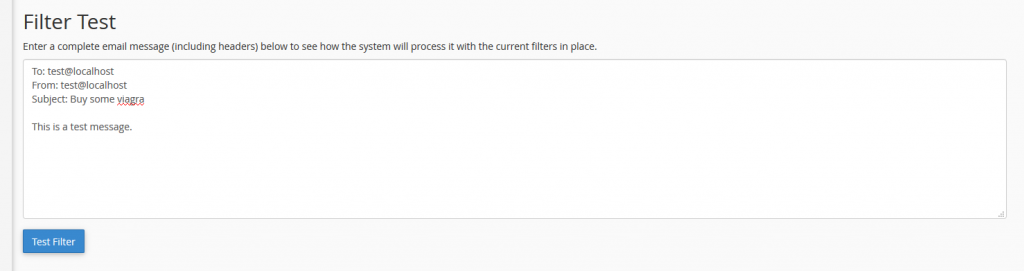
In our example, we have successfully created the email filter as the test results have correctly filtered out our test email which contained the term “Viagra”, based on the rule that we have created.
Image may be NSFW.
Clik here to view.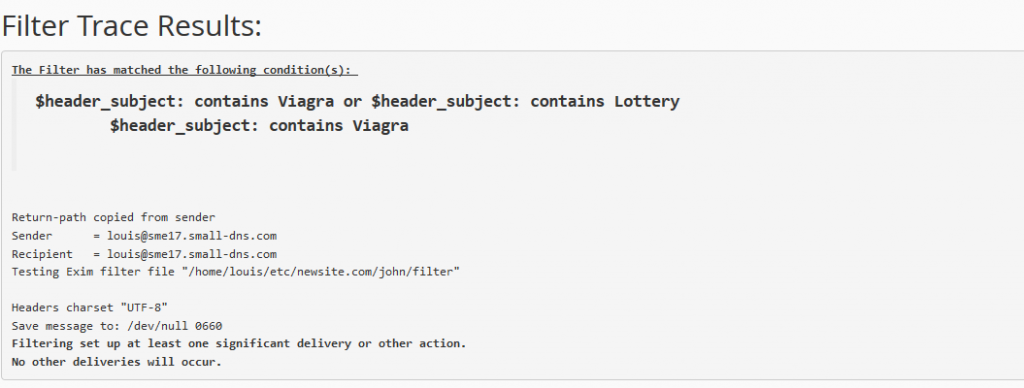
Feel free to experiment with new rule sets to improve the filtering for your email accounts.
