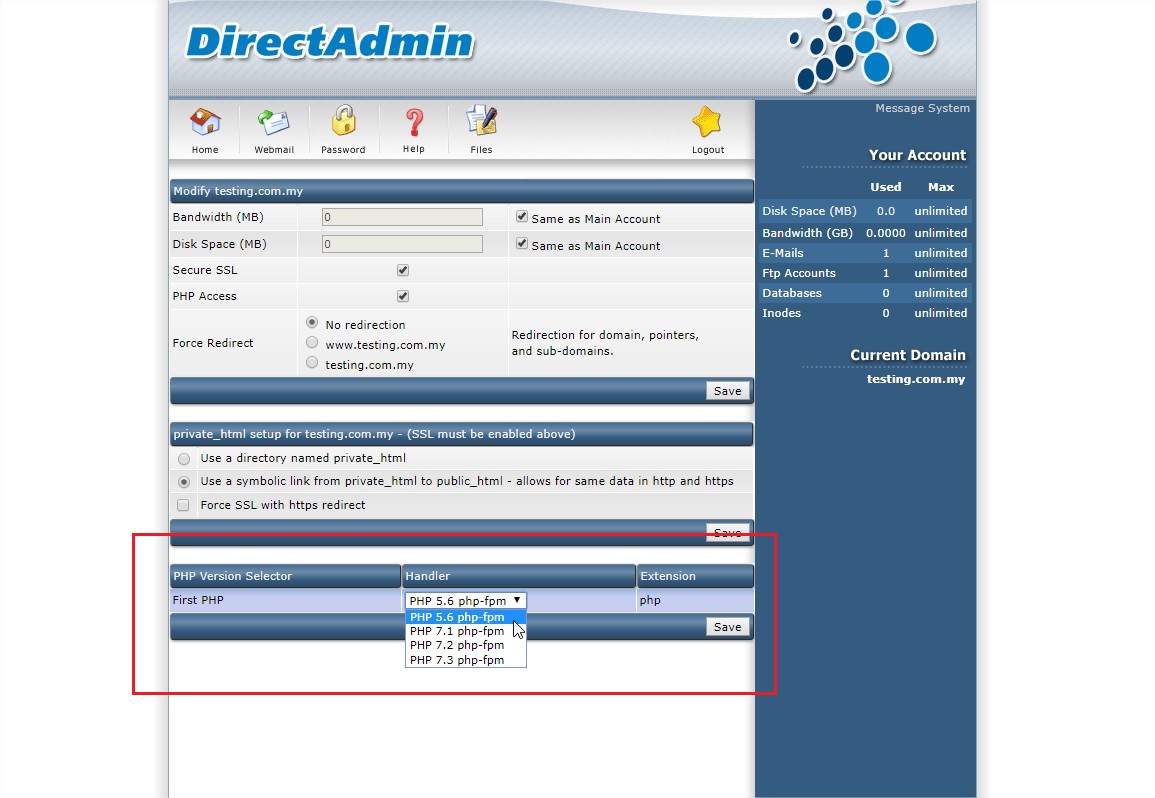Step 1 : Log into Directadmin using admin account.
Image may be NSFW.
Clik here to view.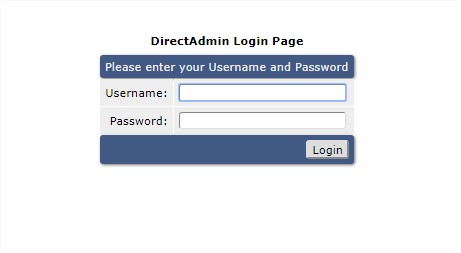
Step 2 : Go to Custombuild 2.0 settings.
Image may be NSFW.
Clik here to view.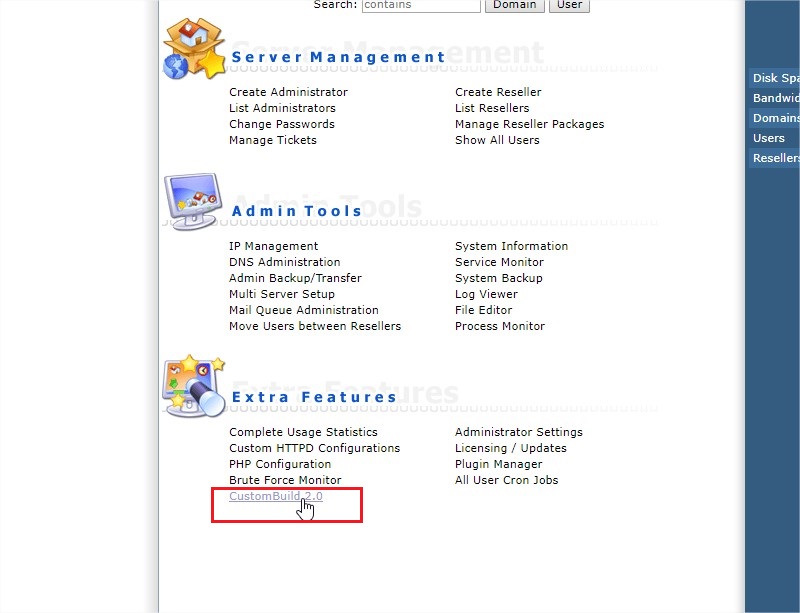
Step 3 : Go to Edit Options tab.
Image may be NSFW.
Clik here to view.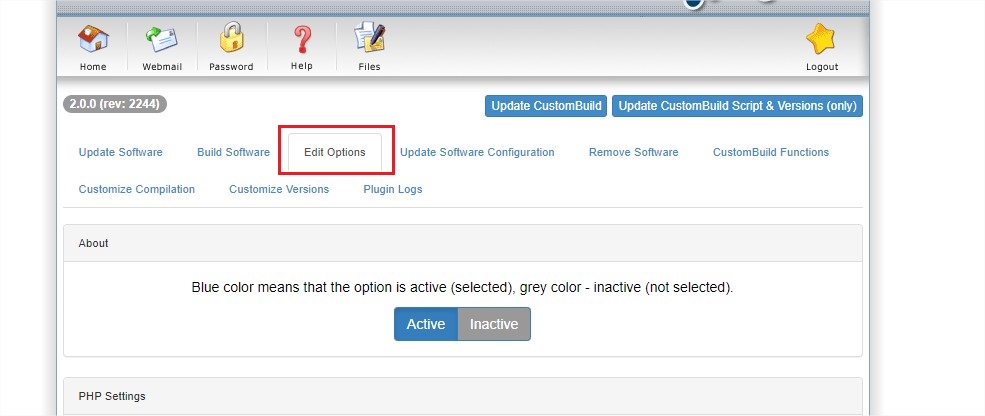
Step 4 : There are 4 PHP_release to be selected along with PHP_Mode settings for each PHP release version. Select the PHP version for each release sequence. The recommended PHP_Mode will be using php-fpm while the version will be relying on users’ requirement. In this example we will select PHP 5.6, 7.1, 7.2 and 7.3 with php-fpm mode selected for all versions.
Image may be NSFW.
Clik here to view.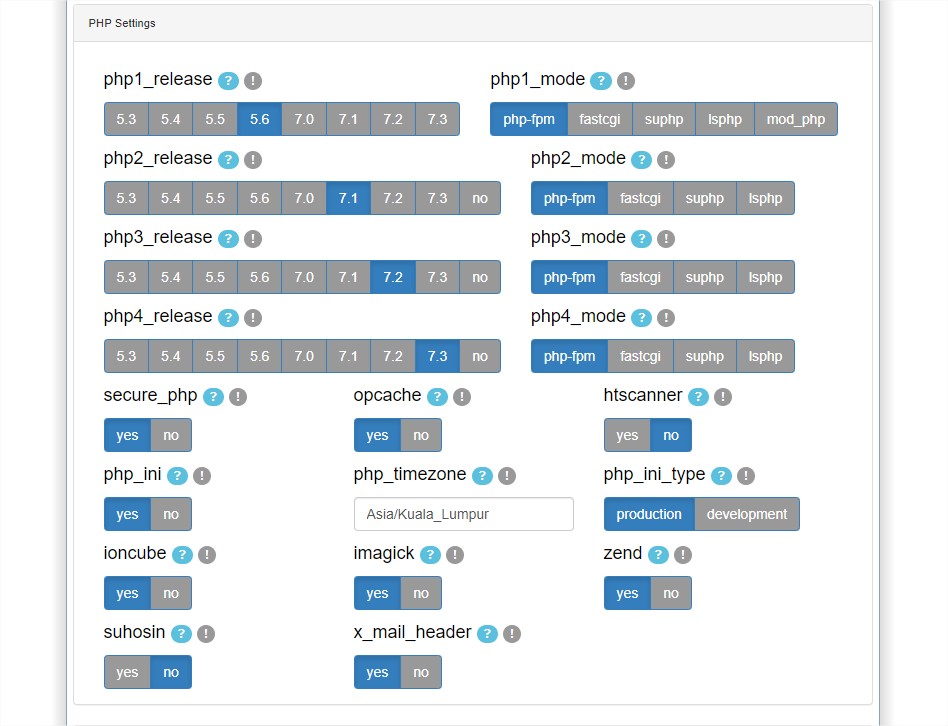
Step 5 : Scroll down to the bottom of the page, click on Save.
Image may be NSFW.
Clik here to view.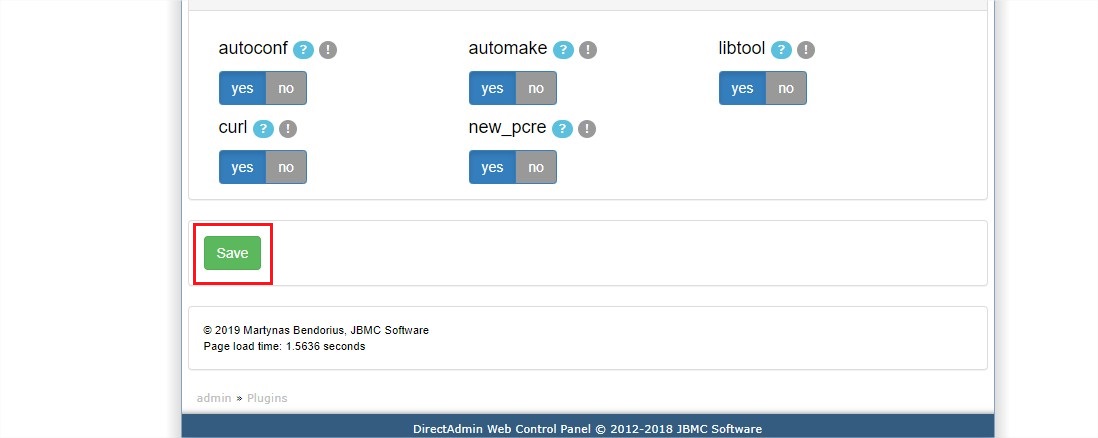
Step 6 : Go to Build Software tab now.
Image may be NSFW.
Clik here to view.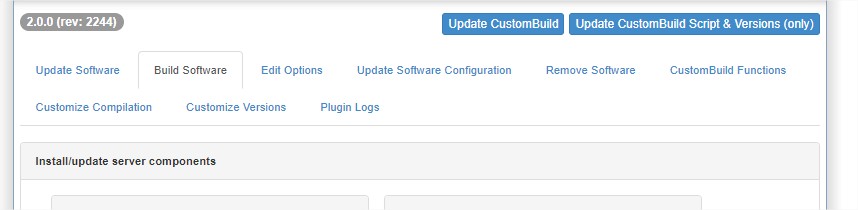
Step 6 : Look for Build PHP in the page.
Image may be NSFW.
Clik here to view.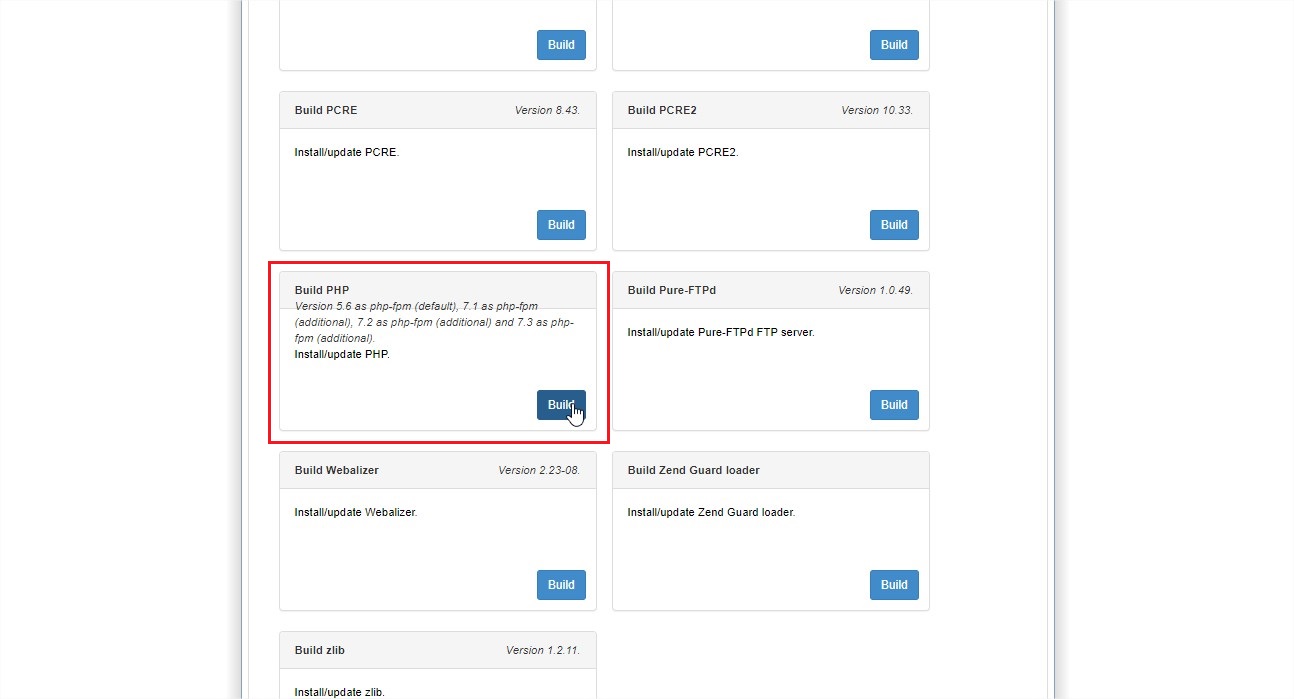
Step 7 : Click the button Build to start building the PHP. A new browser windows shall prompt out with the build progress.
Image may be NSFW.
Clik here to view.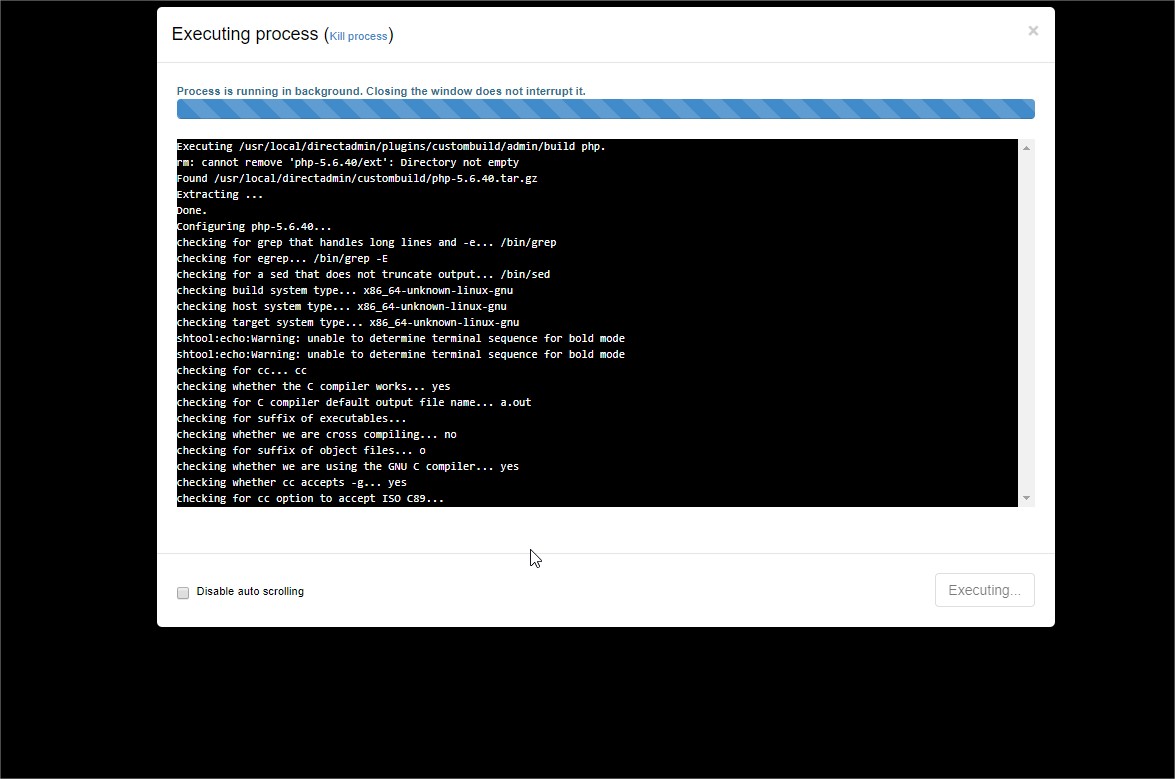
Step 8 : Once the build progress done, may log into the user account level to change the PHP version for the particular domain website. In the user level, go into Domain Setup.
Image may be NSFW.
Clik here to view.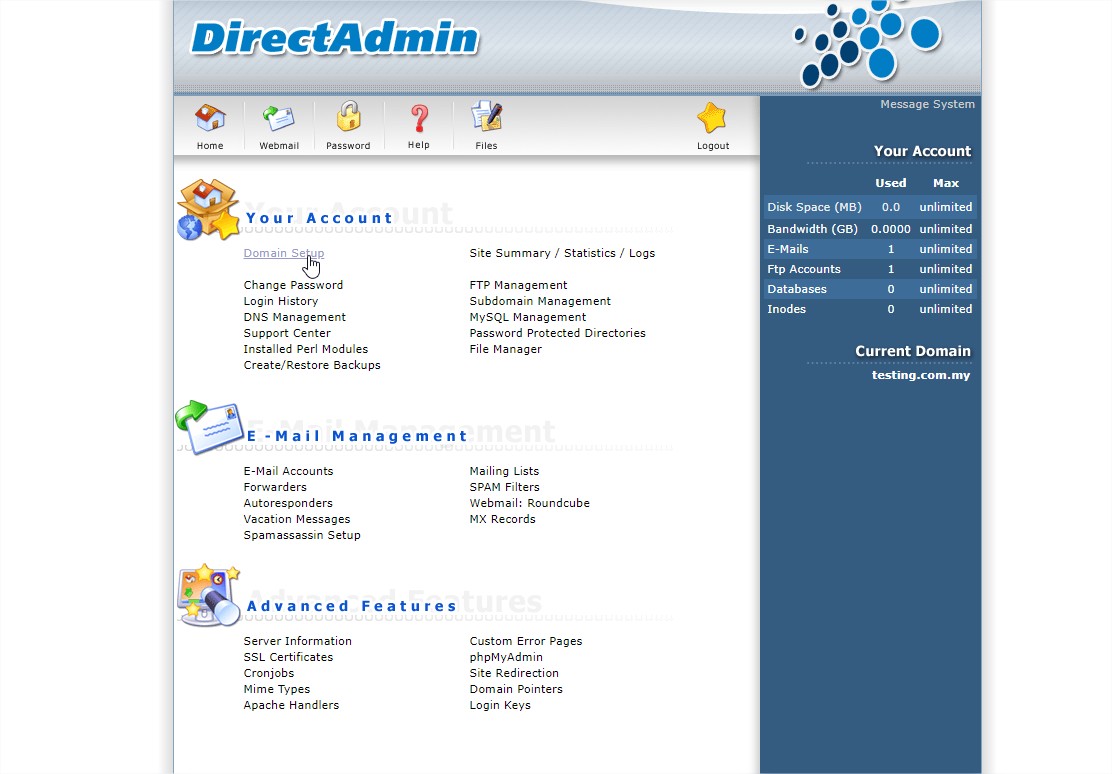
Step 9 : Select the domain name that you wish to change the PHP version.
Image may be NSFW.
Clik here to view.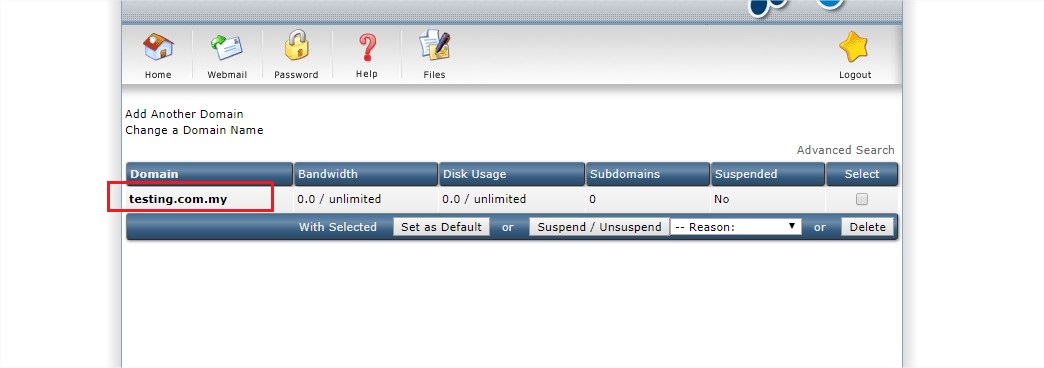
Step 10 : Under the PHP Version Selector, select the PHP version and click on save button. The changes will takes few minutes to take affects, may wait for few minutes and try to browse your website to see if it’s loaded with the desired PHP version.