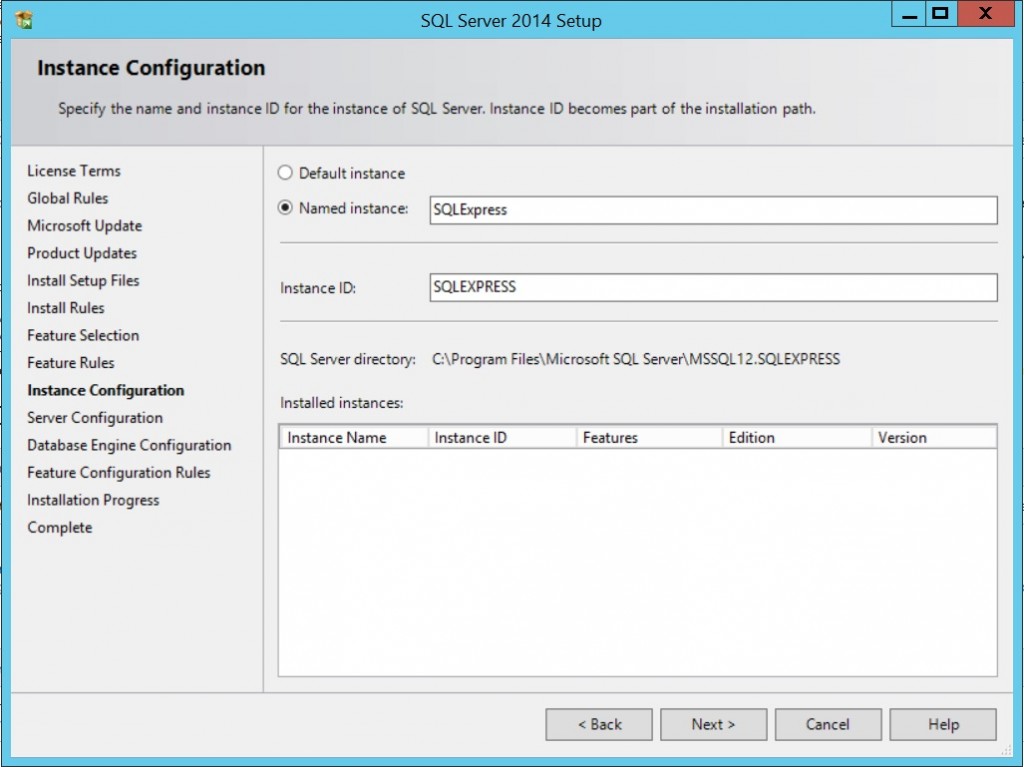Step 1: First download the .exe file from this link. Click the red “Download” button and choose the .exe file that fits your system (32 bits or 64 bits).
You can download SQLEXPR_ENU.exe (without tools, 200MB) or SQLEXPRWT_ENU.exe (with tools, 800+MB) depending on preference.
*IMPORTANT* Make sure no other installation is running when installing SQLExpress or else the installation will be stuck. *IMPORTANT*
Step 2: Click on the downloaded file and it will perform auto extraction. The installation will run automatically, choose the first option for fresh installation of SQLExpress.

Step 3: Accept the license terms and click “Next”.
Step 4: Check the box if you want SQLExpress to receive automatic updates, else click “Next”.
Step 5: Wait for installation to complete, when the window below appears, click “Next”.
Step 6: The program will give a default instance for first-time installation. Just click “Next” and proceed.
Step 7: Click “Next” to proceed.
Step 8: Select “Mixed Mode” and enter a password. Click “Next” to proceed with installation. Wait for the installation to complete.
*IMPORTANT* The installation will be stuck if you have other installation running. *IMPORTANT*
Step 9: SQLExpress is successfully installed. Click “Close” to exit the setup process.