To install “Let’s Encrypt SSL”, follow belosteps: :
1 . First, we need to make sure that “Secure SSL” is enabled for the domain. To enable it, click on “Domain Setup”
Image may be NSFW.
Clik here to view.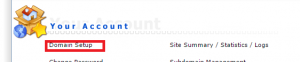
2. Click on the domain you want to enable “Secure SSL”.
Image may be NSFW.
Clik here to view.
3. Tick “Secure SSL” to enable it.
Image may be NSFW.
Clik here to view.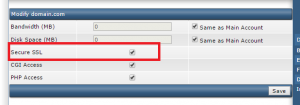
4. Proceed to the User home page, then click on “SSL Certificates”
Image may be NSFW.
Clik here to view.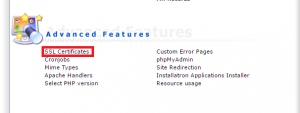
5. Follow as per diagram below and choose “Free & automatic certificate from Let’s Encrypt“.
Enter the domain name and email address.
Make sure that only domain.com and www.domain.com is selected.
Proceed to save.
Image may be NSFW.
Clik here to view.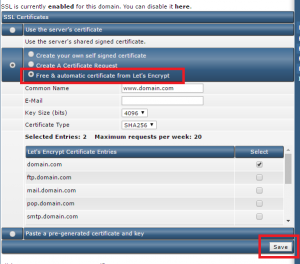
6. A successful process should look as below:
Image may be NSFW.
Clik here to view.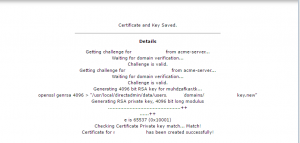
7. Below is an example of the certificate that have been installed successfully.
Image may be NSFW.
Clik here to view.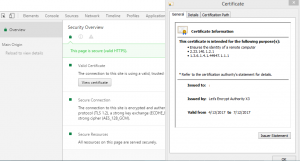
P/S : This guide is only applicable to websites that hosted in “Let’s Encrypt” enabled DirectAdmin.
If you need further assistance, do not hesitate to contact us at support@ipserverone.com
